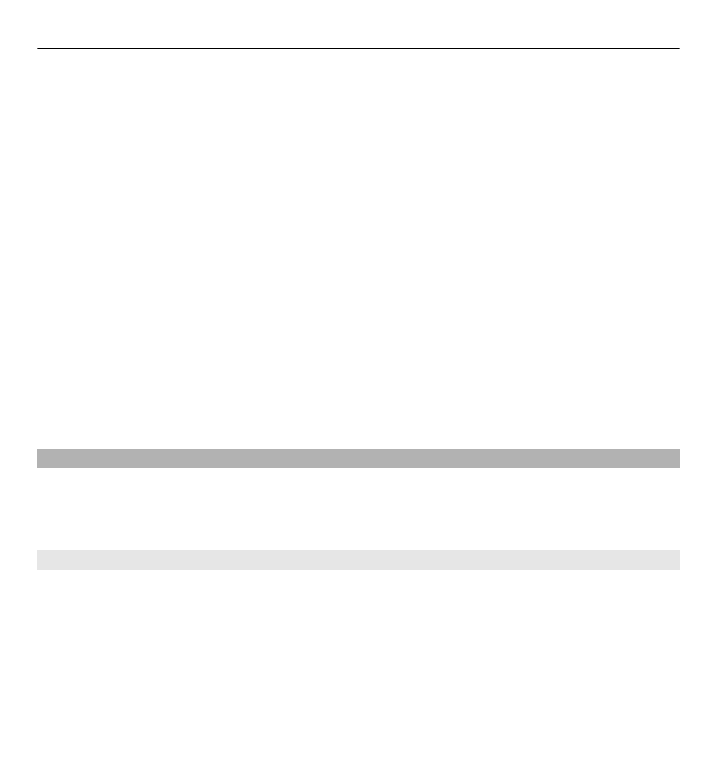
Podcasting settings
To open Nokia Podcasting, select
Menu
>
Music
>
Podcasting
.
Before using Nokia Podcasting, define your connection and download settings.
Check with your service provider for terms and data service fees before using
different connection methods. For example, a flat rate data plan can allow large
data transfers for one monthly fee.
Music folder 81

Connection settings
To edit the connection settings, select
Options
>
Settings
>
Connection
and from
the following:
Default access point — Select the access point to define your connection to the
internet.
Search service URL — Define the podcast search service URL to be used in searches.
Download settings
To edit the download settings, select
Options
>
Settings
>
Download
and from
the following:
Save to — Define the location where you want to save your podcasts.
Update interval — Define how often podcasts are updated.
Next update date — Define the date of the next automatic update.
Next update time — Define the time of the next automatic update.
Automatic updates only occur if a specific default access point is selected and Nokia
Podcasting is running. If Nokia Podcasting is not running, the automatic updates
are not activated.
Download limit (%) — Define the percentage of memory that is reserved for
podcast downloads.
If limit exceeds — Define what to do if the downloads exceed the download limit.
Setting the application to retrieve podcasts automatically may involve the
transmission of large amounts of data through your service provider’s network.
Contact your service provider for information about data transmission charges.
To restore the default settings, select
Options
>
Restore default
in the settings
view.
82 Music folder