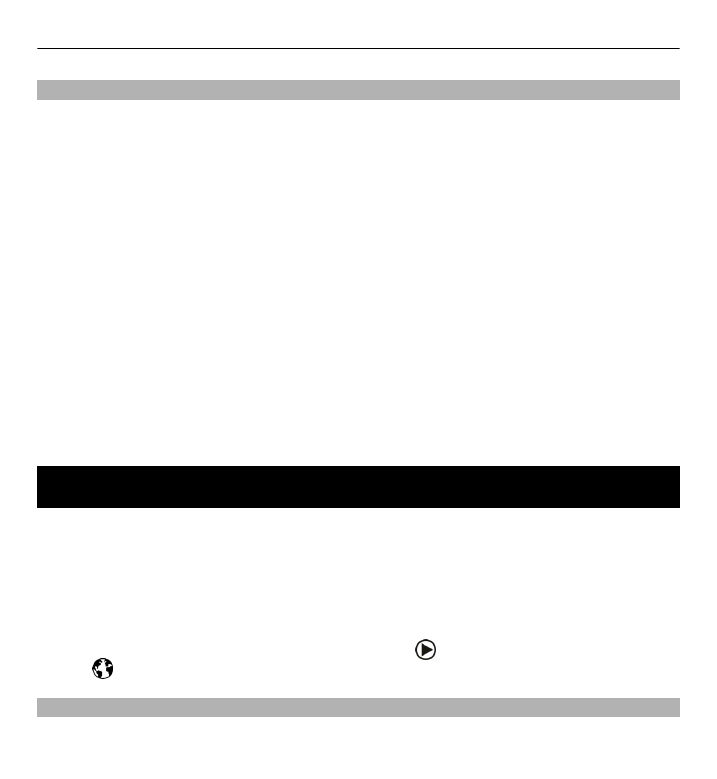
Browse the web
Select
Menu
>
Internet
>
Web
.
Web browser 99
To browse the web, select
Go to web address
from the toolbar, and enter a web
address.
By default, the browser is in full screen mode. To exit full screen mode, double-tap
the arrow icon in the bottom right corner.
Some web pages may contain material, such as graphics and sounds, that requires
a large amount of memory to view. If your device runs out of memory while loading
such a web page, the graphics on the page are not shown.
To browse web pages with graphics disabled, to save memory and increase the
page loading speed, select
Options
>
Settings
>
Page
>
Load content
>
Text
only
.
To enter a web address, select
Options
>
Go to
>
New web page
.
To refresh the content of the web page, select
Options
>
Web page options
>
Reload
.
To save the current web page as a bookmark, select
Options
>
Web page
options
>
Save as bookmark
.
To view snapshots of the web pages you have visited during the current browsing
session, select
Back
(available if
History list
is activated in the browser settings
and the current web page is not the first web page you visit).
To prevent or allow the automatic opening of multiple windows, select
Options
>
Web page options
>
Block pop-ups
or
Allow pop-ups
.
To zoom in on a web page, double-tap the display.
100 Web browser
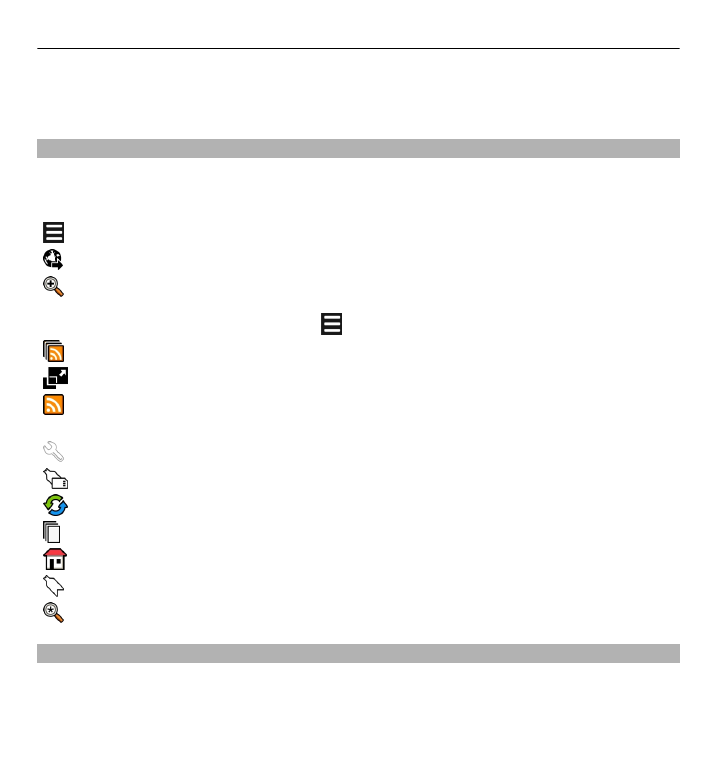
Tip: To minimise the browser without exiting the application or connection, press
the end key once.